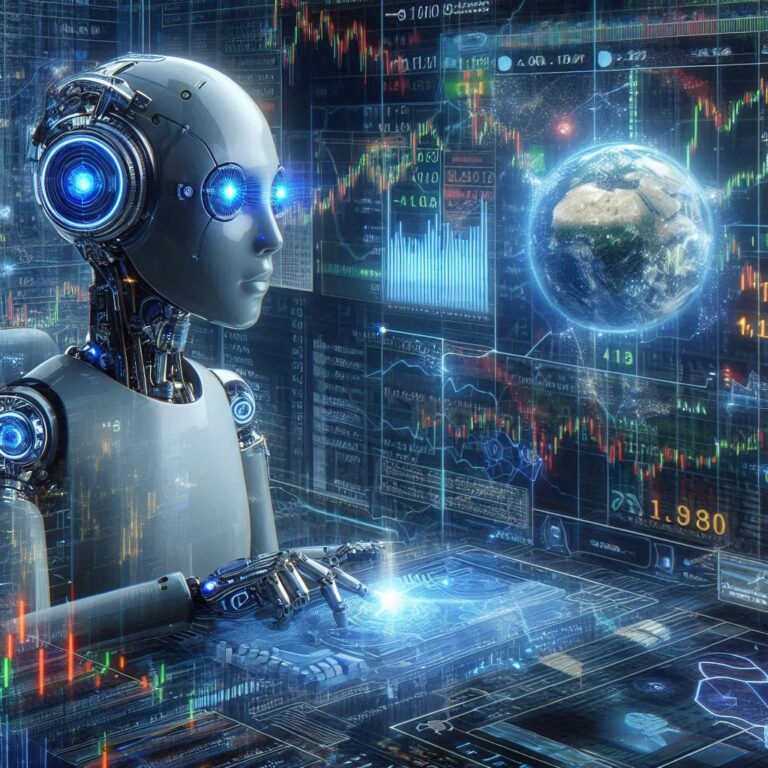blooket host Hosting a Blooket game is a straightforward process that allows teachers, educators, or group leaders to create engaging, interactive quiz-based games for students or participants. Blooket is a gamified educational platform that combines learning with fun, competitive game modes, making it ideal for classroom reviews, team-building, or remote learning. Below is a step-by-step guide to hosting a Blooket game, based on the most reliable and up-to-date information available.
Step-by-Step Guide to Hosting a Blooket Host Game
1. Create or Log into a Blooket Account
- Requirement: You need an educator account to host a game. Students cannot host games, but they can join using a game code.
- Steps:
- Visit www.blooket.com and click “Sign Up.”
- Register using an email address or Google account.
- Log in to access your Blooket Host dashboard, where you can manage sets, host games, and view performance data.
2. Select or Create a Question Set
- Overview: Question sets are the foundation of Blooket games, containing the quiz content. You can use existing sets or create your own.
- Steps:
- From the dashboard, go to “My Sets” (for sets you’ve created), “Discover” (to browse over 20 million user-generated sets), or “Create” (to build a new set).
- To create a set:
- Click “Create” on the dashboard.
- Add questions (multiple-choice format), answers, and optionally upload images to make questions engaging.
- Save the set for hosting.
- To use an existing set:
- Use the search bar in the “Discover” tab with keywords (e.g., grade level, subject, or topic) to find a relevant set.
- Preview the set to ensure it’s age-appropriate and accurate.
3. Choose a Game Mode
- Overview: Blooket offers 14 live game modes (as of 2025), each with unique themes and objectives to keep players engaged. Examples include Classic (quiz-style), Crypto Hack (point-stealing), Gold Quest (treasure hunt), Tower Defense, and Monster Brawl. Seasonal modes like Candy Quest or Santa’s Workshop may replace others during holidays.
- Steps:
- Click “Host” on the selected question set’s preview page.
- Choose a game mode from the available options. Consider your audience’s preferences and learning goals (e.g., Classic for straightforward quizzes, Crypto Hack for competitive fun).
- Note: Modes like Tower of Doom, Crazy Kingdom, and Flappy Blook are solo or homework-only and cannot be hosted live.
4. Configure Game Settings
- Options:
- Time Limit or Goal: Set the duration (e.g., 5–15 minutes) or point goal based on the game mode and class needs.
- Show Instructions: Display game instructions before starting (recommended for first-time players).
- Allow Late Joining: Enable this to let students join after the game starts, ideal for flexible or virtual settings.
- Random Names: Enable to generate random player names, or disable to let students use their own (recommended for accountability).
- Allow Student Accounts: Enable to let students log in for progress tracking, or disable to hide account creation prompts (recommended for younger players under 13 to comply with privacy laws).
- Steps:
- Adjust settings to match your objectives (e.g., emphasize speed or accuracy).
- Click “Host Now” to generate a game code.
5. Share the Game Code
- Overview: After clicking “Host Now,” you’ll receive a 7-digit Game ID, a QR code, and a join link. Students use these to join the game.
- Steps:
- Share the Game ID verbally, display the QR code, or send the join link via email or messaging platforms (e.g., for virtual classes).
- Instruct students to:
- Visit play.blooket.com.
- Enter the Game ID or scan the QR code.
- Choose a nickname and a “Blook” (avatar). No account is needed to join, though accounts allow progress tracking.
- For security, share the code only in trusted environments and remind students to verify the host.
6. Start and Manage the Game
- Steps:
- Wait for students to join the game lobby, where they select their Blooks and wait for the host to begin.
- Once all participants are ready, click “Start” to begin the game.
- Monitor the game in real-time via the host dashboard to track performance and engagement.
- Optionally, mute music or go full-screen for better visibility.
- Tips:
- Use the host dashboard to pause or adjust the game if needed.
- Engage students by commenting on leaderboard progress or encouraging teamwork in team-based modes.
7. Review Results
- Overview: After the game, Blooket Host generates a summary report showing individual and group performance, useful for assessing understanding.
- Steps:
- Review the report on the dashboard to identify strengths and areas for improvement.
- Share results with the class (optional) to celebrate top performers or discuss common mistakes.
- Use data to provide targeted feedback or adjust future lessons.
Additional Tips for Hosting a Blooket Host
- Engage Your Audience:
- Choose game modes that align with learning objectives and student interests (e.g., Racing for fast-paced competition, Tower Defense for strategy).
- Offer rewards like custom keychains or virtual incentives (e.g., Blook unlocks) to boost motivation.
- Prepare for Technical Issues:
- Ensure a stable internet connection, as Blooket Host requires it for hosting and playing.
- If you can’t share your screen (e.g., no smartboard), note that Blooket doesn’t have a setting to display questions on players’ devices like Kahoot. Use verbal instructions or share question sets in advance.
- If you encounter issues (e.g., unable to host), check if firebaseio.com is unblocked, as it’s part of Blooket’s backend. Disable ad blockers that may interfere.
- Maximize Accessibility:
- The free version supports up to 60 players per game, while Blooket Plus allows up to 300 for most modes.
- Blooket works on smartphones, tablets, and desktops, making it versatile for in-person or remote settings.
- Ensure Safety:
- For students under 13, disable account creation prompts to comply with privacy laws (e.g., COPPA). Instruct them to skip account creation after games.
- Review question sets for accuracy and appropriateness before hosting.
- Explore Alternatives:
- If Blooket’s multiple-choice format or topic library feels limiting, consider platforms like Kahoot, Quizizz, or Gimkit for different features (e.g., self-paced quizzes, varied question types).
Common Issues and Solutions
- Invalid Game Code: Verify the 7-digit code is correct. Ensure the game hasn’t reached the player limit (60 for free, 300 for Plus).
- Game Won’t Start: Check your firewall settings to ensure firebaseio.com is unblocked. Disable Chrome extensions like ad blockers.
- Students Can’t See Questions: Unlike Kahoot, Blooket Host requires the host’s screen for questions in most modes. Share questions verbally or use a projector if possible.
- Game Full: If the player limit is reached, start a new session or upgrade to Blooket Plus for higher capacity.
Why Blooket Host?
Blooket’s gamified approach makes learning interactive and fun, fostering engagement, teamwork, and friendly competition. Its variety of game modes, easy setup, and analytics make it a powerful tool for educators. Students love the avatars (Blooks), rewards, and competitive elements, which encourage repeated participation and learning.
Conclusion
Blooket Host game involves selecting a question set, choosing a game mode, configuring settings, and sharing a game code with players. With its intuitive dashboard and diverse game modes, Blooket is an effective tool for transforming quizzes into engaging experiences. By following the steps above and addressing potential challenges, you can host a successful Blooket game that enhances learning and keeps participants excited.